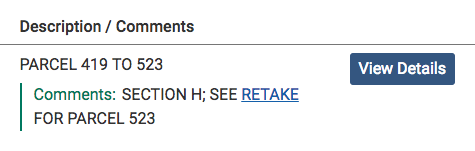Retakes are rescanned pages of documents that were not viewable in the initial scanned version of the document. These pages must be searched and viewed separately from the document itself.
-
-
- On the OnLand Homepage, from the Where would you like to search options, begin typing the name of the city, town, or LRO name (county), or number you’d like to search in. The results will display as you type.
- From the results in the list, scroll down and select your LRO.
- From the What would you like to search options, select the Search button on the Historical Books tile.
- From the Book Category drop-down list, select Retake.
- In the Other Information field, add any relevant keywords to help refine your search results.
- Select the Search Books button.
- Find your book number in the list of results, and select the View Details button to the right of it.
- When the book pages are displayed, navigate through the pages using the Previous and Next buttons, or if you know the page number you want, you can enter it directly in the page field at the bottom of the screen.
-
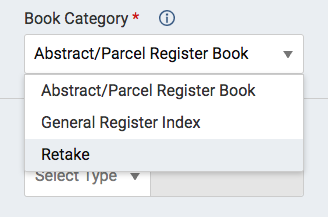
Finding Retakes / Rescanned Pages in the Search Results
-
-
- From the search results for your book, check the Description/Comments column for the Retake link.
- Select the Retake link.
- The Retakes results will be displayed. Find your book number or geographic description in the list of results, and select the View Details button.
- When the book of rescanned pages is displayed, navigate through the pages using the Previous and Next buttons, or if you know the page number you want, you can enter it directly in the page field at the bottom of the screen.
-